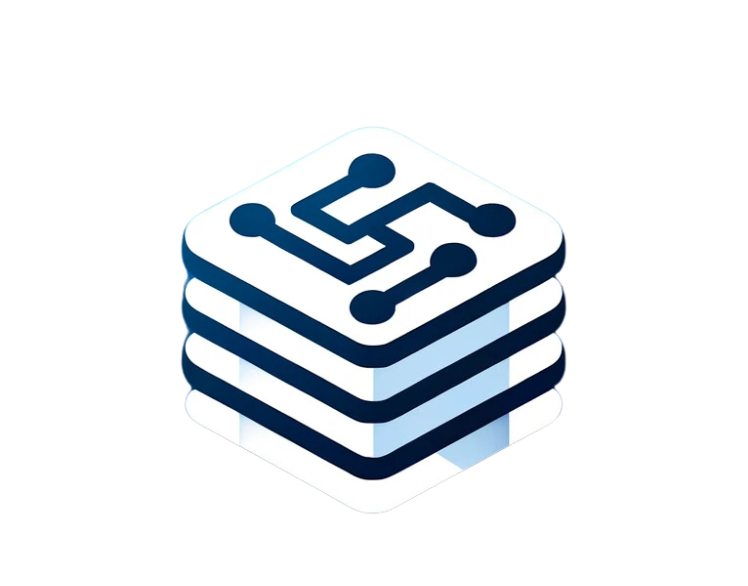Introduction
Embarking on the journey of launching your first website can be both exciting and daunting. A crucial step in this process is configuring your web server, and Apache stands out as a popular choice for its flexibility and power. This guide will walk you through the basics of Apache installation and configuration, setting the stage for a smooth launch of your website.
Understanding Apache Configuration
Apache HTTP Server is a robust, open-source web server software known for its role in hosting some of the world’s most visited websites. Configuring Apache involves setting it up to serve your website’s files to visitors, optimizing performance, and ensuring security. For official resources, visit the Apache HTTP Server Project.
Why Apache Configuration Matters
Proper Apache configuration is essential for several reasons:
- Performance: Optimized settings can significantly enhance your website’s loading times.
- Security: Correct configuration helps protect your site from common vulnerabilities.
- Flexibility: Apache’s extensive customization options allow it to serve various types of websites efficiently.
Apache Configuration: Step-by-Step Guide
Installing Apache (H3)
- For Ubuntu/Debian: Use the command
sudo apt-get install apache2. - For CentOS/Fedora: Use
sudo yum install httpd.
After installation, ensure Apache is running by accessing your server’s IP in a web browser. For a comprehensive guide, check out DigitalOcean’s Apache Configuration Tutorial.
Configuring Virtual Hosts to Host Multiple Websites (H3)
- Create a Directory for Each Site: For example,
/var/www/site1and/var/www/site2. - Set Permissions: Ensure the directories have the correct permissions for Apache to access.
- Create Virtual Host Files: In
/etc/apache2/sites-available, create a config file for each site. - Enable the Sites: Use
a2ensite site1.confto enable each site. - Reload Apache: Apply the changes by reloading Apache with
sudo systemctl reload apache2.
For detailed instructions on virtual hosts, visit Apache Virtual Host Documentation.
Best Practices for Apache Configuration
- Keep Apache Updated: Regular updates can address security vulnerabilities and improve performance.
- Use .htaccess Wisely: While powerful, .htaccess files can slow down Apache if overused. Implement configurations at the server level when possible.
- Enable HTTPS: Use Let’s Encrypt to add SSL certificates for secure, encrypted connections.
Common Mistakes with Apache Configuration
- Ignoring File Permissions: Incorrect permissions can prevent Apache from serving your site or pose security risks.
- Forgetting to Restart Apache: Changes won’t take effect until Apache is restarted or reloaded.
- Overlooking Security Configurations: Failing to configure Apache securely can expose your site to attacks.
Advanced Tips for Apache Configuration
- Optimize Performance: Look into modules like mod_deflate and mod_expires to improve loading times.
- Security Enhancements: Implement security headers and consider using mod_security for added protection.
Apache Configuration Case Studies/Examples
Real-world examples demonstrate how effective Apache configuration supports scalable, secure, and high-performing websites, showcasing the adaptability of Apache to various web hosting needs.
For further reading and resources, explore:
Ready to harness the full potential of web development? Subscribe to StackCurious for cutting-edge insights and join a community passionate about tech. Follow us on Twitter @stackcurious for your daily dose of tech wisdom, and don’t hesitate to send your queries to stackcurious@gmail.com for expert advice tailored to your needs.